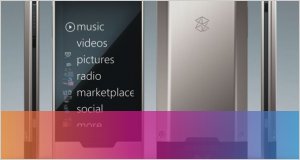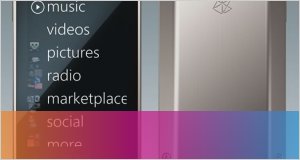How to rip DVD/video to Zune video (WMV, MP4, MPEG4, H.264) and convert DVD/video to Zune audio MP3?
- Inicie sesión o regístrese para enviar comentarios
How to rip DVD/video to Zune video (WMV, MP4, MPEG4, H.264) and convert DVD/video to Zune audio MP3?
DVD to Zune & Zune video converter Suite can rip DVD to Zune video (WMV, MP4, MPEG4, H.264) and convert DVD to Zune audio MP3. The program can also support converting AVI, WMV, MPEG, RM, Divx, MOV, XviD, RMVB, DVR-MS, ASF, MPG to Zune video files on Windows. The Zune converter program is easy to use, works flawlessly. Super fast conversion speed with high quality plus chapter/segment ripping modes give you everything you need to put DVD/video on Zune.
Before convert DVD to Zune or convert videos to Zune, let's check the format limitations which the Zune plays.
* Zune Video: unprotected MP4 (MPEG-4), H.264, WMV up to 320x240 pixel, 1.5Mbps video bitrate, 30fps, 192Kbps audio, 44.1kHz.
* Zune Audio: MP3, WMA, AAC up to 320Kbps, 48kHz sample rate.
Step by step to convert dvd/video to zune
Part 1:how to convert dvd to zune ?
Part 2: how to convert video to zune?
Part 1
1.Ddownload the software of dvd to zune at DVD/video to Zune
2. Insert the DVD you'd like to convert to the DVD drive.
3. Click 'File' menu and 'Open DVD', or directly hit 'Open DVD' button to load the DVD.

4. Click around in the DVD's menu to set up DVD playback as you like, then begin to play the movie through the software.
5. The following window will pop up. Here, you can rename 'Title Name', set 'Save Path' and output quality, then click 'Yes' button to start ripping DVD to Zune WMV or Zune MP4 video from the point that the movie starts. That is all. Just so easy!

If you'd like to record from certain time point, or want to change some parameters like 'output format', 'video bitrate', 'frame rate', 'audio bitrate', please click 'No' button to close the window.
6. Optional parameters settings
* Select subtitles and lauguages
Click 'Subtitle' or 'Audio Track' in the 'Setting' menu, choose the related value you like.
* Set output formats
Choose the target file format from 'Profile'. The software supports converting DVD to Zune WMV, Zune MP4, Zune H.264, Zune audio WMA, Zune MP3 and Zune TV size.

* Set the start time to convert
Use the video playback controls to queue up the point at which you want to start ripping. Or click 'Setting -> Go to' and jump to previous/next chapter.
* More parameters
Click 'Setting -> Output video settings', here you can choose different profile, video/audio bitrate, video size, disable video/audio, aspect ratio, frame/sample rate, etc.
If you are not familiar with these options, please view the descriptions listed at the bottom of the window.
7. Hit 'Convert' button, choose the recording time point and quality, then click 'Yes' to begin to convert DVD to Zune video or audio quickly.
8. After ripping, transfer the converted files to Zune software, and then sync to your Zune player.
Part 2
1.Download dvd to zune at DVD/video to Zune
2. Click 'Open file' button to load the video file(s) you'd like to convert. The Zune converter software supports batch conversion mode.

3. The default output format is Zune WMV video. If you'd like to change this, click "Advance" button, set the output format to Zune video (Zune MP4, Zune WMV, Zune H.264, Zune TV) or Zune audio (MP3, WMA). Here, you can also set video size, frame rate and more.
4. Hit 'Convert' button to start converting video to Zune.
5. Transfer the converted video or audio files to Zune software and put them on Zune player.
Just so easy!
Detail information at DVD/video to Zune